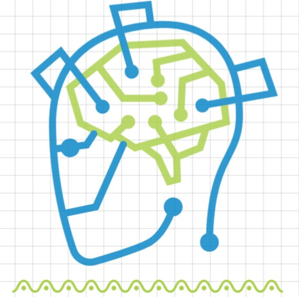**Introduction**
In the realm of networking, understanding the layout of your systems and their vulnerabilities is vital. Zenmap, a graphical user interface for the powerful Nmap network scanning tool, helps you discover devices, services, and potential security risks on your network. This guide will walk you through installing and using Zenmap in a straightforward manner, enhancing your networking knowledge and security.
**Installing Zenmap**
1. **Choose Your Platform**: Zenmap is compatible with various operating systems including Windows, macOS, and Linux. Visit the official Nmap website to download the installer that matches your system.
2. **Windows Installation**:
- Download the Zenmap installer from the Nmap website.
- Double-click the installer and follow the on-screen instructions.
- Zenmap will be installed alongside the Nmap command-line tool.
3. **macOS Installation**:
- Use a package manager like Homebrew to install Nmap, which includes Zenmap.
- Open Terminal and type:
```
brew install nmap
```
4. **Linux Installation**:
- For Debian-based systems, open Terminal and type:
```
sudo apt-get update
sudo apt-get install zenmap
```
- For Red Hat-based systems, use:
```
sudo yum install zenmap
```
**Using Zenmap**
1. **Launch Zenmap**: Once installed, launch Zenmap from your applications menu or by typing `zenmap` in the terminal.
2. **Select Target**: In the "Target" field, enter the target's IP address or range. For example, you can input `192.168.1.1` or `192.168.1.0/24` for a subnet.
3. **Choose Scan Type**: Zenmap offers different scan profiles:
- Quick Scan: A fast overview of open ports.
- Intense Scan: Comprehensive scan for detailed information.
- Ping Scan: Detects live hosts without detailed information.
Choose a scan type that suits your goal.
4. **Configure Scan Options**: Click the "Profile" dropdown to customize scan options. You can set timeouts, select specific port ranges, or even enable OS and version detection.
5. **Start Scanning**: Hit the "Scan" button to initiate the scan. Zenmap will display real-time progress and results.
6. **Interpret Results**: Once the scan completes, the "Nmap Output" tab presents the results. Open ports, services, and potential security issues are listed. "Open," "Filtered," or "Closed" statuses indicate the state of each port.
7. **Save and Export**: Zenmap allows you to save scan results for future reference. Click "File" and choose "Save Results" to export them to various formats like XML or text files.
8. **Graphical View**: Switch to the "Topology" tab to see a visual representation of the network layout and connections.
**Conclusion**
Zenmap is your window into understanding the intricacies of your network's architecture and vulnerabilities. This guide has equipped you with the knowledge to effortlessly install Zenmap on your preferred operating system and perform basic network scans. Regularly scanning your network helps maintain a secure environment and prevents potential breaches. Delve into the world of networking exploration with Zenmap and make informed decisions to fortify your digital domain.