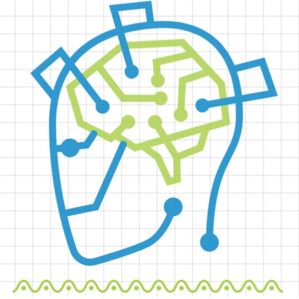**Introduction**
In today's digital landscape, ensuring the security of your systems and networks is paramount. OpenVAS (Open Vulnerability Assessment System) is a powerful open-source tool designed to help you identify and manage vulnerabilities in your systems. In this guide, we'll walk you through the process of installing and using OpenVAS, making your cybersecurity efforts more effective.
**Installing OpenVAS**
1. **Prerequisites**: Ensure you have a Linux-based system, as OpenVAS is well-supported on these platforms. Ubuntu and Debian are popular choices. You'll also need a terminal and administrative privileges.
2. **Update and Upgrade**: Open the terminal and run the following commands to update and upgrade your system's packages:
```
sudo apt update
sudo apt upgrade
```
3. **Install Required Packages**: OpenVAS relies on certain packages, so install them by running:
```
sudo apt install sqlite3 python3 python3-pip
```
4. **Install OpenVAS**: Now, it's time to install OpenVAS. Run the following commands:
```
sudo apt install openvas
sudo gvm-setup
```
The setup process might take a while, and you'll be prompted to create an admin user and set a password.
5. **Update OpenVAS Feed**: OpenVAS uses a feed that contains the latest vulnerability information. Update it by executing:
```
sudo gvm-feed-update
```
**Using OpenVAS**
1. **Access OpenVAS Web Interface**: Open a web browser and enter `https://localhost:9392` in the address bar. You might encounter a security warning; proceed to the interface.
2. **Login**: Use the admin credentials you created during setup to log in.
3. **Create a Target**: A target represents the system you want to scan for vulnerabilities. Click on "Configuration" in the left sidebar, then "Targets," and finally "Create Target." Enter the target's IP or domain.
4. **Create a Task**: After creating a target, you need to create a task to scan it. Click on "Scans" in the sidebar, then "Tasks," and "Create Task." Choose a name for the task, select the target you created, and choose a scan type (e.g., Full or Fast). Start the task.
5. **View Results**: Once the scan is complete, you'll find a summary of vulnerabilities in the "Results" section. OpenVAS rates the severity of vulnerabilities and provides details about each one.
6. **Generate Reports**: OpenVAS allows you to generate reports for your scans. In the "Reports" section, click "Formats" to choose a report type, then "Create Report." Select the completed scan and the format you want, like PDF.
**Conclusion**
OpenVAS empowers you to take control of your system's security by identifying vulnerabilities that could be exploited by malicious actors. By following this simple guide, you've learned how to install OpenVAS on your Linux-based system and perform basic vulnerability scans. Regularly scanning and addressing vulnerabilities will help you maintain a strong security posture and safeguard your digital assets. Stay secure and keep exploring the world of cybersecurity.